Manage Projects
What are Projects?
A project in n2x.io is a component that logically groups the workflows. By grouping workflows into projects, you can apply same policies across multiple workflows.
Service Management Features
The options you can configure on a project are the following:
-
Review Required:
[ yes | no ]Enforces peer-review for on a workflow within the project before execution.
-
Approval Required:
[ yes | no ]Require the approval from a designated customer or service responsible before scheduling any workflow within the project.
Note
These features provide granular control over workflow execution, ensuring adherence to organizational standards and procedures.
Create a Project
Warning
Only Account Administrators or Admin Users can manage projects.
You can create a project for your tenant either using the n2x.io webUI or CLI (n2xctl):
In the navigation menu on the left, click Workflows and follow these steps:
- Select the
Tenantfrom the available list. - Click on the
+ Add Projectbutton.
-
Enter the
NameandDescriptionfor your project. Configure project-level service management options based on your organization's policy (see Service Management Features), choosing whether to require:Review RequiredandApproval Required.Warning
The value of Name can only contain lowercase letters (a–z), numbers (0–9), and hyphens (-). It must start with a letter and end with a letter or a number. Valid examples: demo, demo01, project-01
-
Click on the
Add New Projectbutton.
Use the following command to create a project:
n2xctl ops project create
The n2xctl tool will prompt you for the following information:
Tenant: Select the tenant to which the project will belong.-
Name: Enter a clear and descriptive name for your project.Warning
The value of Name can only contain lowercase letters (a–z), numbers (0–9), and hyphens (-). It must start with a letter and end with a letter or a number. Valid examples: demo, demo01, project-01
-
Description: Optionally, provide a brief description to further explain the project's purpose. -
You can choose to enable the following service management options:
Enable workflow-required reviews?andEnable workflow-required approvals?.Note
Service management options are based on your organization's policy (see Service Management Features).
$ n2xctl ops project create
n2xctl v0.0.3-20240725171430+88c4863--go1.22.5
n2xctl is a CLI to control the n2x SASE platform.
Find more information at https://n2x.io/docs
» Tenant: [demo] Demo tenant
» Name: demo
» Description: Demo Project.
» Enable workflow-required reviews? No
» Enable workflow-required approvals? No
───── Ops: Project Details ≡
═══════════════════
Project Information
═══════════════════
Tenant ID xxxxxxxx-xxxx-xxxx-xxxx-xxxxxxxxxxxx
Project ID xxxxxxxx-xxxx-xxxx-xxxx-xxxxxxxxxxxx
Name demo
Description Demo Project.
ChatOps and Service Management Features
───────────────────────────────────────
Review Required [no]
Approval Required [no]
Show the Project Details
You can view the project details in your tenant either using the n2x.io webUI or CLI (n2xctl):
In the navigation menu on the left, click Workflows and follow these steps:
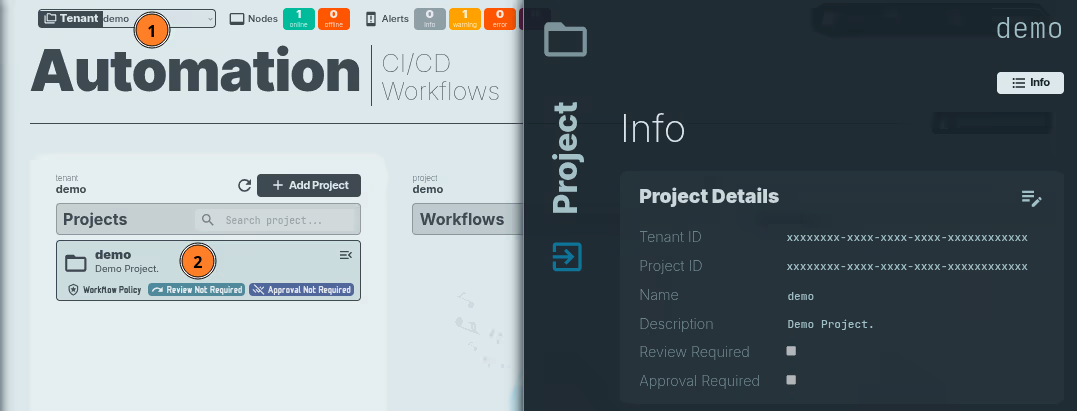
- Select the
Tenant. - Select the
Projectwhose details you want to view.
Use the following command to view project details in your n2x.io account:
n2xctl ops project show
The command will prompt you for the following information:
Tenant: Select the tenant associated with the project to review.Project: Select the project whose details you want to view.
$ n2xctl ops project show
n2xctl v0.0.4-20240819091023+6180dae--go1.22.6
n2xctl is a CLI to control the n2x SASE platform.
Find more information at https://n2x.io/docs
» Tenant: [demo] Demo tenant
» Project: demo
───── Ops: Project Details ≡
═══════════════════
Project Information
═══════════════════
Tenant ID xxxxxxxx-xxxx-xxxx-xxxx-xxxxxxxxxxxx
Project ID xxxxxxxx-xxxx-xxxx-xxxx-xxxxxxxxxxxx
Name demo
Description Demo Project.
ChatOps and Service Management Features
───────────────────────────────────────
Review Required [no]
Approval Required [no]
Update Information in a Project
Warning
Only Account Administrators or Admin Users can manage projects.
You can update a project in your tenant either using the n2x.io webUI or CLI (n2xctl):
In the navigation menu on the left, click Workflows and follow these steps:

- Select the
Tenant. - Select the
Projectto update. - Click on the icon.
-
In edit mode, you can freely modify the
NameandDescription, as well as enable or disable the following service management options:Review RequiredandApproval Required.Warning
The value of Name can only contain lowercase letters (a–z), numbers (0–9), and hyphens (-). It must start with a letter and end with a letter or a number. Valid examples: demo, demo01, project-01
Note
Service management options are based on your organization's policy (see Service Management Features).
-
Click on the
Savebutton.
Use the following command to update a project in your tenant:
n2xctl ops project update
The n2xctl tool will prompt you for the following information:
Tenant: Select the tenant associated with the project you want to modify.Project: Select the project you want to modify.-
Name: Enter the new name for your project.Warning
The value of Name can only contain lowercase letters (a–z), numbers (0–9), and hyphens (-). It must start with a letter and end with a letter or a number. Valid examples: demo, demo01, project-01
-
Description: Provide an updated description for your project. -
You can choose to enable the following service management options:
Enable workflow-required reviews?andEnable workflow-required approvals?.Note
Service management options are based on your organization's policy (see Service Management Features).
$ n2xctl ops project update
n2xctl v0.0.3-20240725171430+88c4863--go1.22.5
n2xctl is a CLI to control the n2x SASE platform.
Find more information at https://n2x.io/docs
» Tenant: [demo] Demo Tenant
» Project: demo
» Name: demo
» Description: Demo Project
» Enable workflow-required reviews? No
» Enable workflow-required approvals? No
───── Ops: Project Details ≡
═══════════════════
Project Information
═══════════════════
Tenant ID xxxxxxxx-xxxx-xxxx-xxxx-xxxxxxxxxxxx
Project ID xxxxxxxx-xxxx-xxxx-xxxx-xxxxxxxxxxxx
Name demo
Description Demo Project
ChatOps and Service Management Features
───────────────────────────────────────
Review Required [yes]
Approval Required [no]
Delete a Project
Warning
Only Account Administrators or Admin Users can manage projects.
Danger
Deleting an project is a permanent action. The project information will be erased from your n2x.io account and cannot be recovered.
You can delete a project from your tenant either using the n2x.io webUI or CLI (n2xctl):
In the navigation menu on the left, click Workflows and follow these steps:

- Select the
Tenant. - Select the
Projectto delete. - Click on the icon.
- Click on the
Delete project...button.
Info
To permanently delete the project, a confirmation prompt will appear for verification.
Use the following command to delete a project from your tenant:
n2xctl ops project delete
The n2xctl tool will prompt you for the following information:
Tenant: Select the tenant associated with the project you want to delete.Project: Select the project you want to delete.Confirm deletion?: Typeyesto confirm and proceed with deleting the selected project.
$ n2xctl ops project delete
n2xctl v0.0.3-20240725171430+88c4863--go1.22.5
n2xctl is a CLI to control the n2x SASE platform.
Find more information at https://n2x.io/docs
» Tenant: [demo] Demo Tenant
» Project: demo
» Confirm deletion? Yes
Done